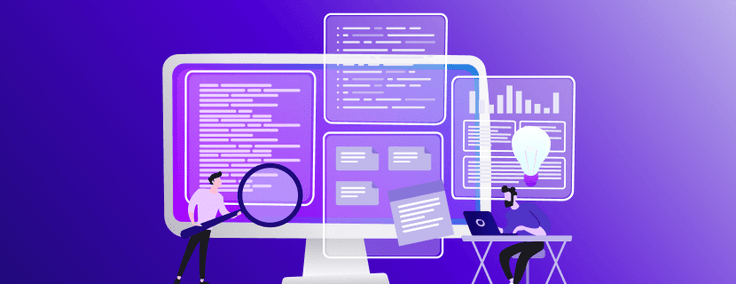
Check out this roundup of some of my latest developer quick tips, hacks and more.
As a technical evangelist for SingleStore and long-time developer, I’m always excited to share my take on the latest product innovations, tips and tricks for SingleStoreDB. Here’s a roundup of some of the latest ones I’ve put together — you can also always find them on dev.to.
Accessing JSON Data at Warp Speed with Universal Storage
The Winter 2022 release of SingleStoreDB (version 8.0) introduced the latest installment of Universal Storage, with new performance improvements for both transactions and analytics — further cementing it as the ideal database for unifying OLAP and OLTP workloads. This latest update focuses on working with JSON and string data, particularly, seekable JSON.
Using JSON with SingleStoreDB
One of the most popular data formats today, SingleStoreDB effortlessly stores, retrieves and queries JSON data. With seekable JSON, data can be stored in a compressed format. When you need to retrieve specific rows, only the retrieved data needs to be compressed. This new approach makes JSON a suitable data format not only for OLTP applications, but OLAP ones as well.
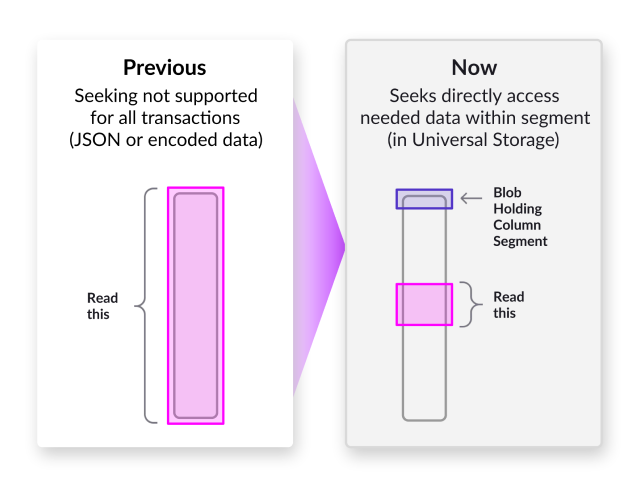
What does this mean for developers? You’re no longer on the hook for changing data formats or JSON functions, and you’ll see drastic increases in performance. My colleague Eric Hanson also has a great 5-minute demo on fast seeks in JSON you can check out here.
You can run this demo for yourself, too! All the details are available in SingleStore’s JSON documentation.
Real-Time Monitoring in SingleStoreDB
It’s crucial to have a real-time view of how your database is performing. Singlestore Helios now offers real-time and historical monitoring across CPU, memory and cache. This gives you an in-the-moment snapshot of your deployment health, and if you have the ability to scale up or down as needed.
Monitored metrics are broken down across SingleStoreDB Workspaces. Our Senior Director of Product Management, Dave Eyler has a great demo on how to do this.
Historical monitoring
It’s no secret how valuable insight into your past performance is. By seeing exactly how your system responded to surges in demand, users, etc., you can effectively plan for future events. In addition to real-time monitoring, historical monitoring is also available in SingleStoreDB — all with a zero setup, free, functional out-of-the-box Grafana integration.
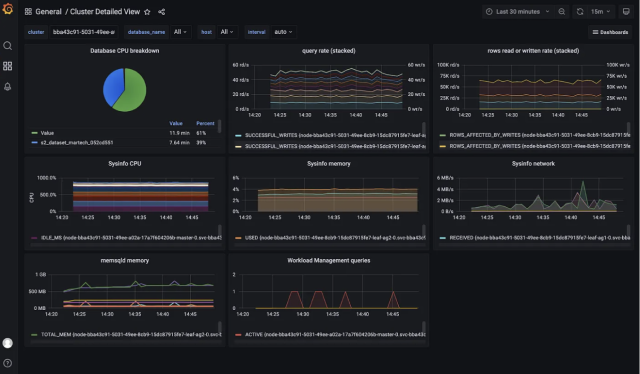
With this additional monitoring available instantly at your fingertips, you’re able to better understand your database workloads — and identify issues with performance faster than ever.
Connect Dremio to Singlestore Helios
As a real-time analytics database, SingleStoreDB offers powerful integrations with analytics and BI tools — like Dremio. If you’re unfamiliar, Dremio is a data lakehouse that enables engineers and analysts with easy-to-use, self-service SQL analytics. And, it’s unbelievably easy to connect to SingleStoreDB.
Here’s a quick step-by-step guide of how to get it done. You can see the full tutorial here, as well as check out the Github gist.
- Create your Singlestore Helios account. If you haven’t already, you can sign up for a free trial of Singlestore Helios. You’ll then set up your Workspace.
- Download your files. Be sure to have Dremio Community Edition, SingleStore JDBC Client and SingleStore Dremio Connector downloaded and available.
- Install Dremio. You can follow the Tarball Install instructions.
- Connect to Dremio. After installation is complete, you should receive an invitation to create an admin account.

You’ll then be presented with an option to add source in the bottom left-hand corner.
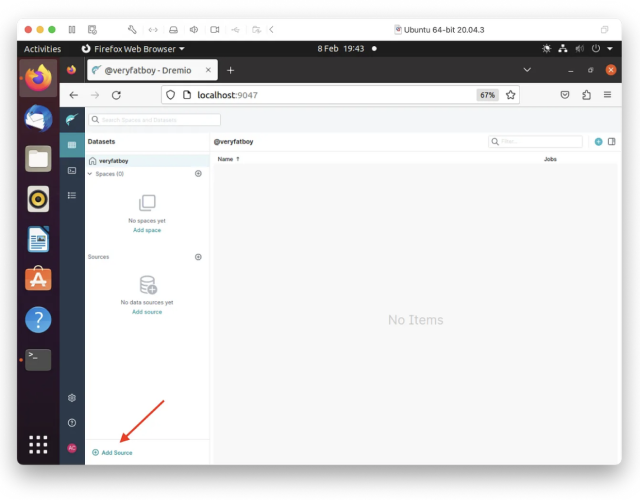
- Configure your SingleStoreDB connection. Select SingleStore from the list of data sources, and fill in the necessary details for the connection. Don’t forget to hit Save!
- Run your queries. Now, you should see the table you created in SingleStoreDB. If you click the table name, you can start running queries.
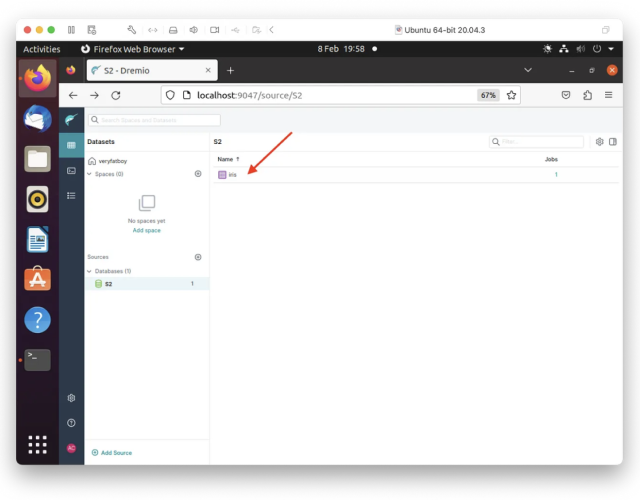
Want More Developer Quick Tips? Follow us @SingleStoreDevs
We’re constantly updating our docs, Github, forum and more with the latest from not only our SingleStore developers, but everyone in our developer community. Be sure to follow along @SingleStoreDevs, and check back for more quick tips and roundups!












